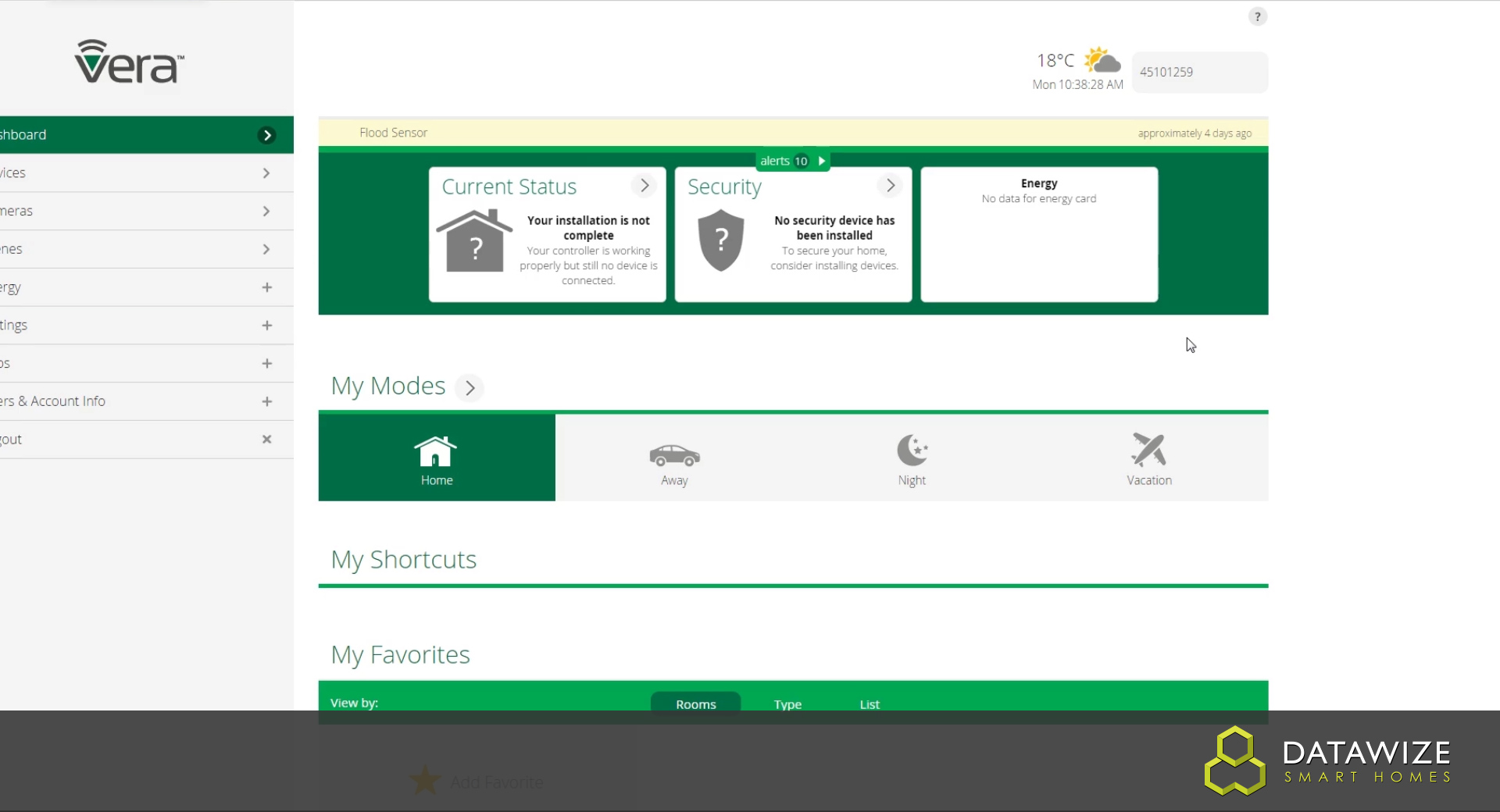Setting up the Vera Edge Home Conroller is very simple, this tutorial with guide you through the setup step by step and have you up an running to add other Home Automation products ready to make your home a Smart Home.
Firstly you will need to navigate to www.getvera.com and click the "control" drop down menu, then navigate to the "Remote Access" button.
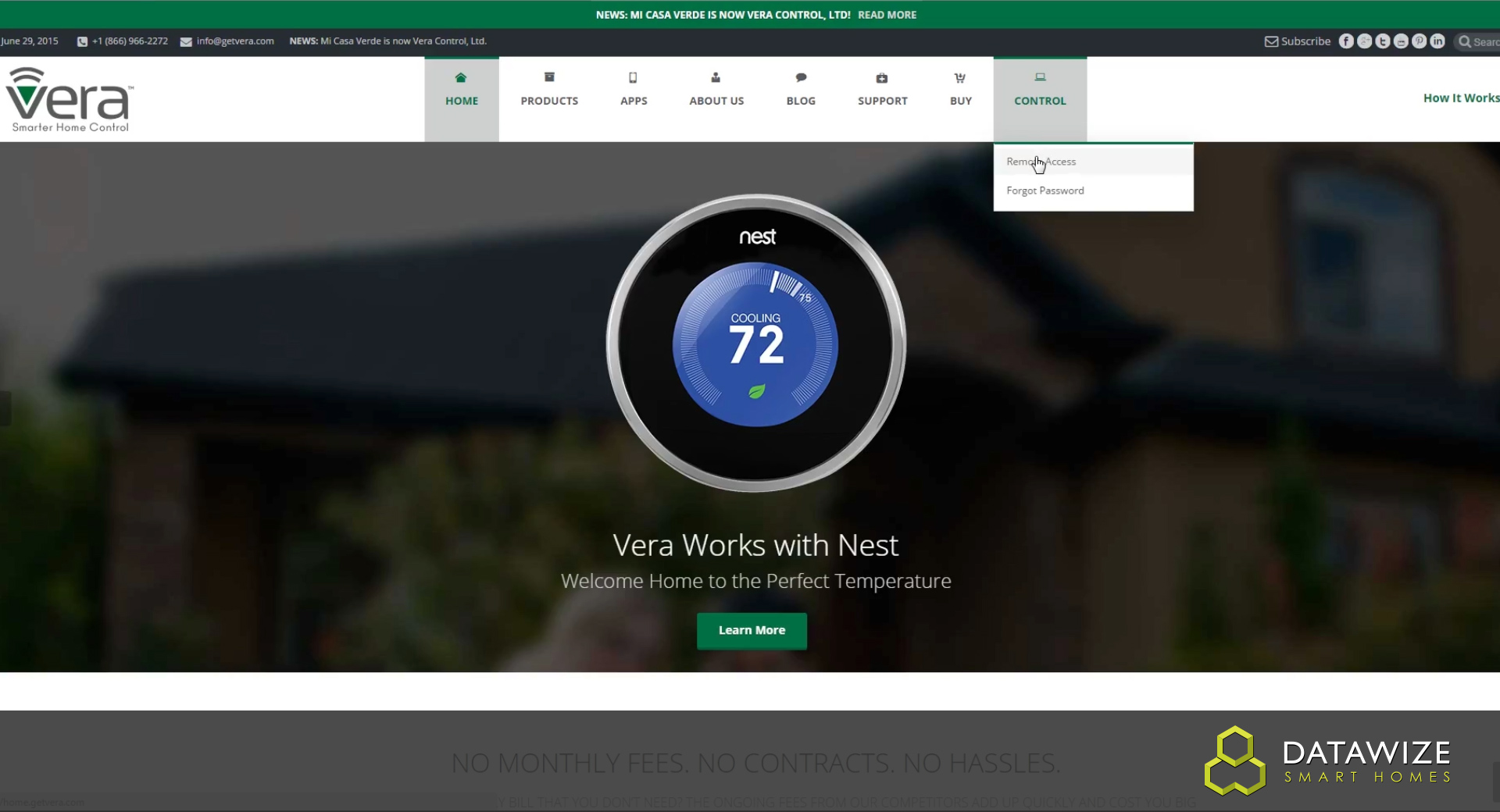
You will then be taken to a log in screen, if you have not already, you will need to create a new account by clicking the "Create an Account" button. If you have already created an account, you can just go ahead and log in by filling in the "Username" and "Password" section and skip to Step 4 of this tutorial.
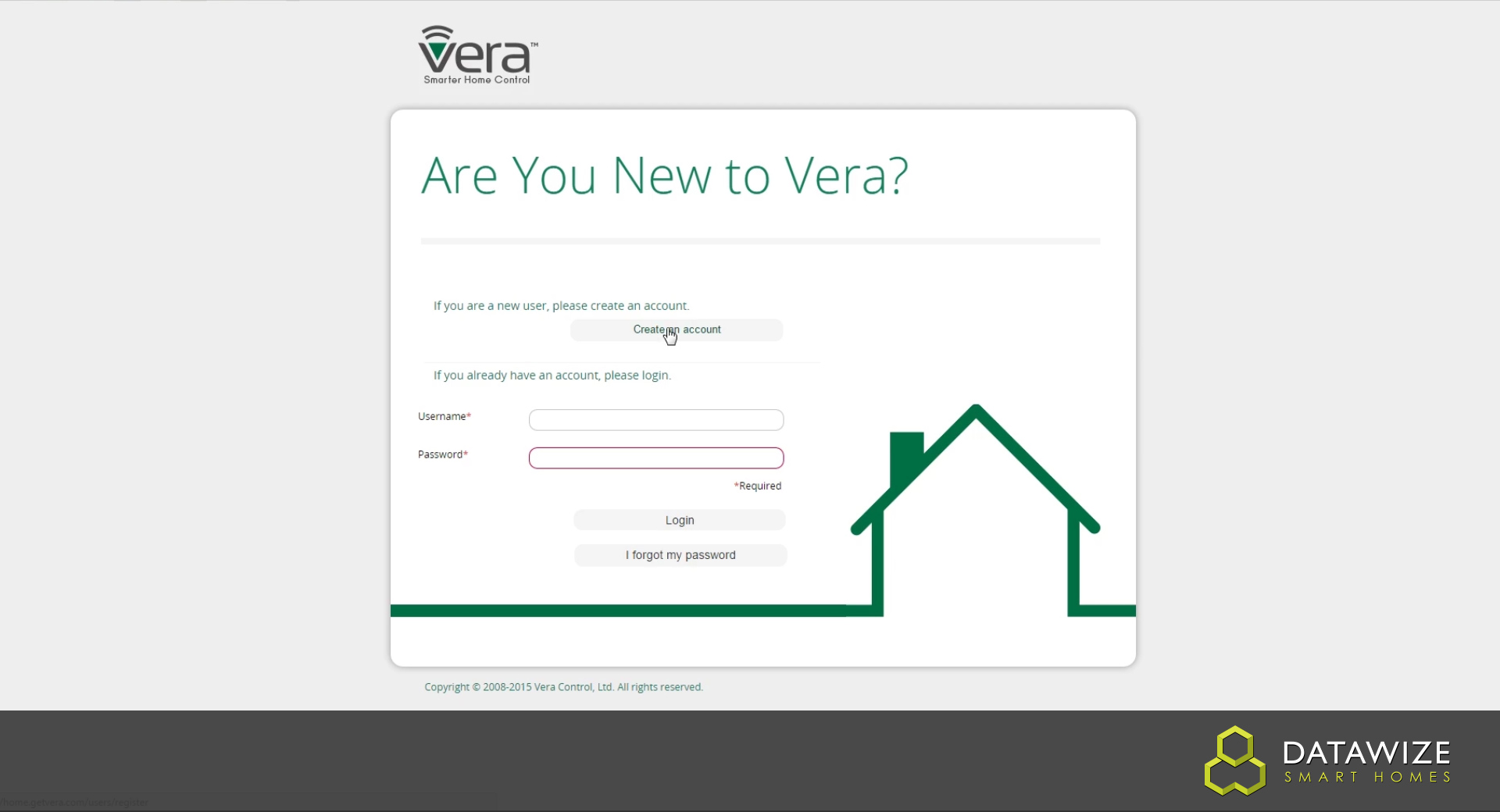
After clicking "Create an account on the previous web page you will now be taken to the "Create an Account" page. Here you will need to fill out your chosen Username, Password and email address (a valid email address will need to be entered as a confirmation email will be sent to your chosen email to verify your account). Once all your credentials have been filled in you can now click the "Register" button.
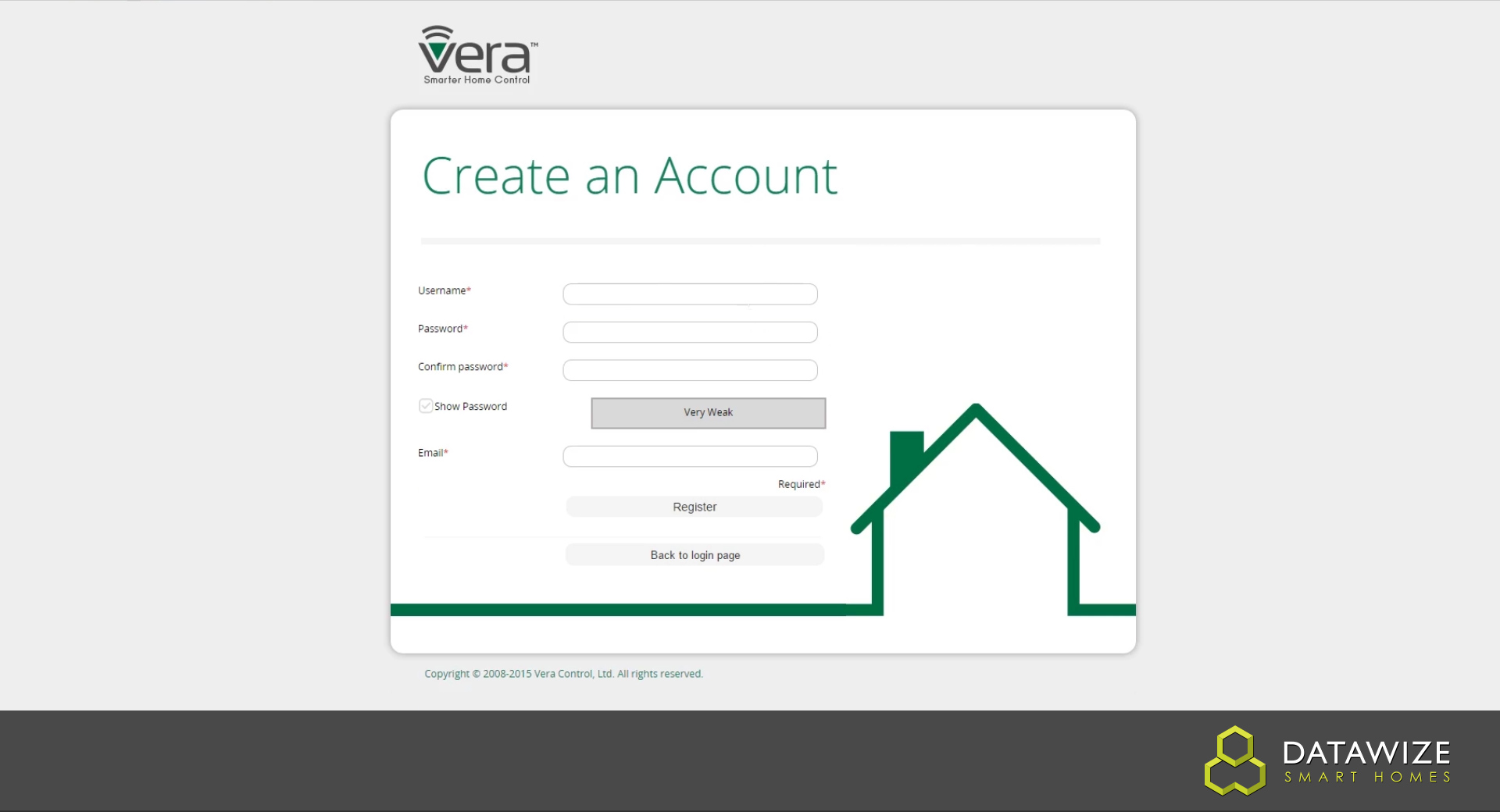
At this point you will want to check your email for an email similar to the one below and click the "click here to validate" button. Without validating your email, you will not be able to continue with setting up your Vera Edge.
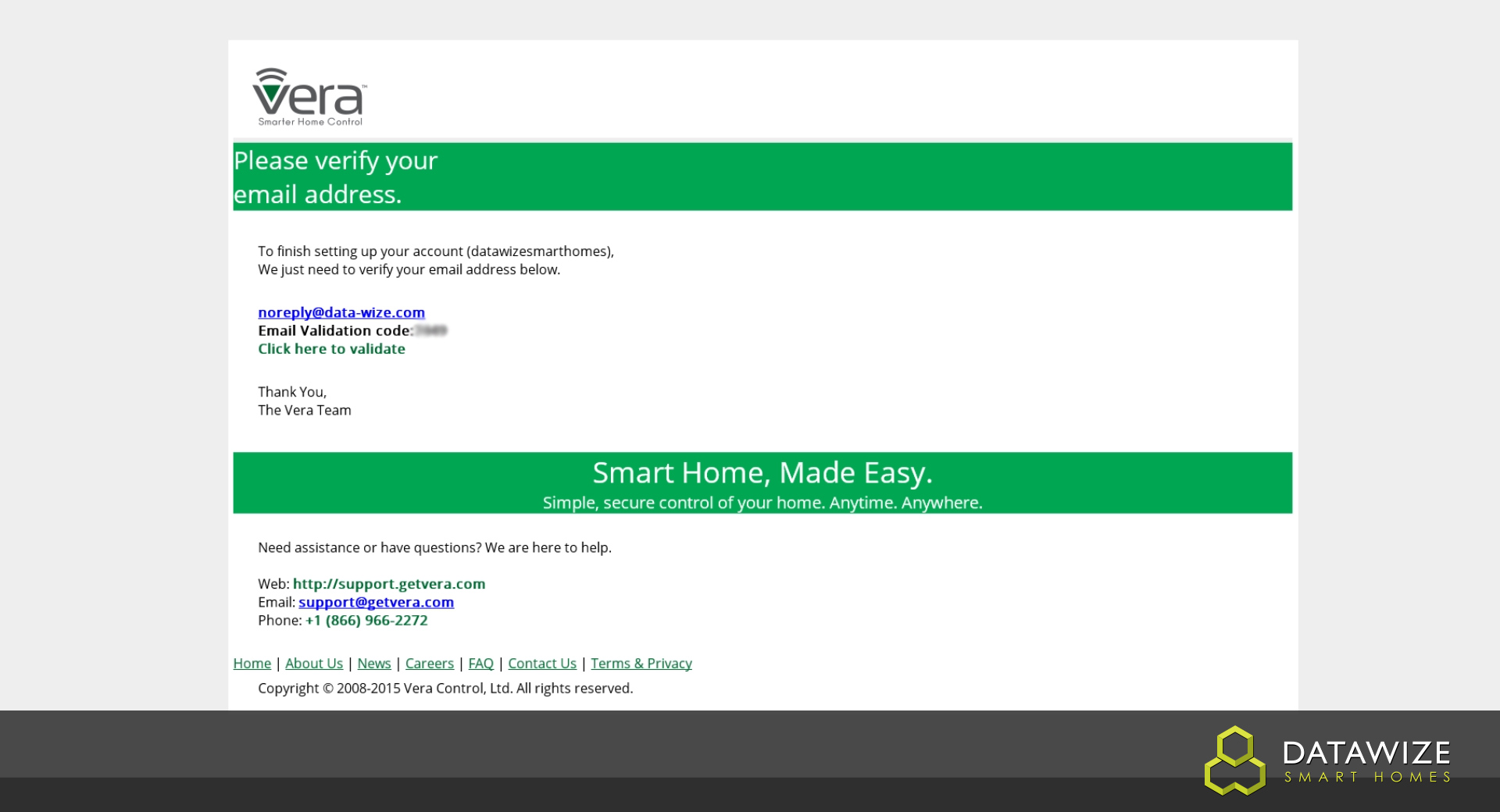
A new window will now pop up confirming your email address has been validated and you can now click the "Continue to account" button.
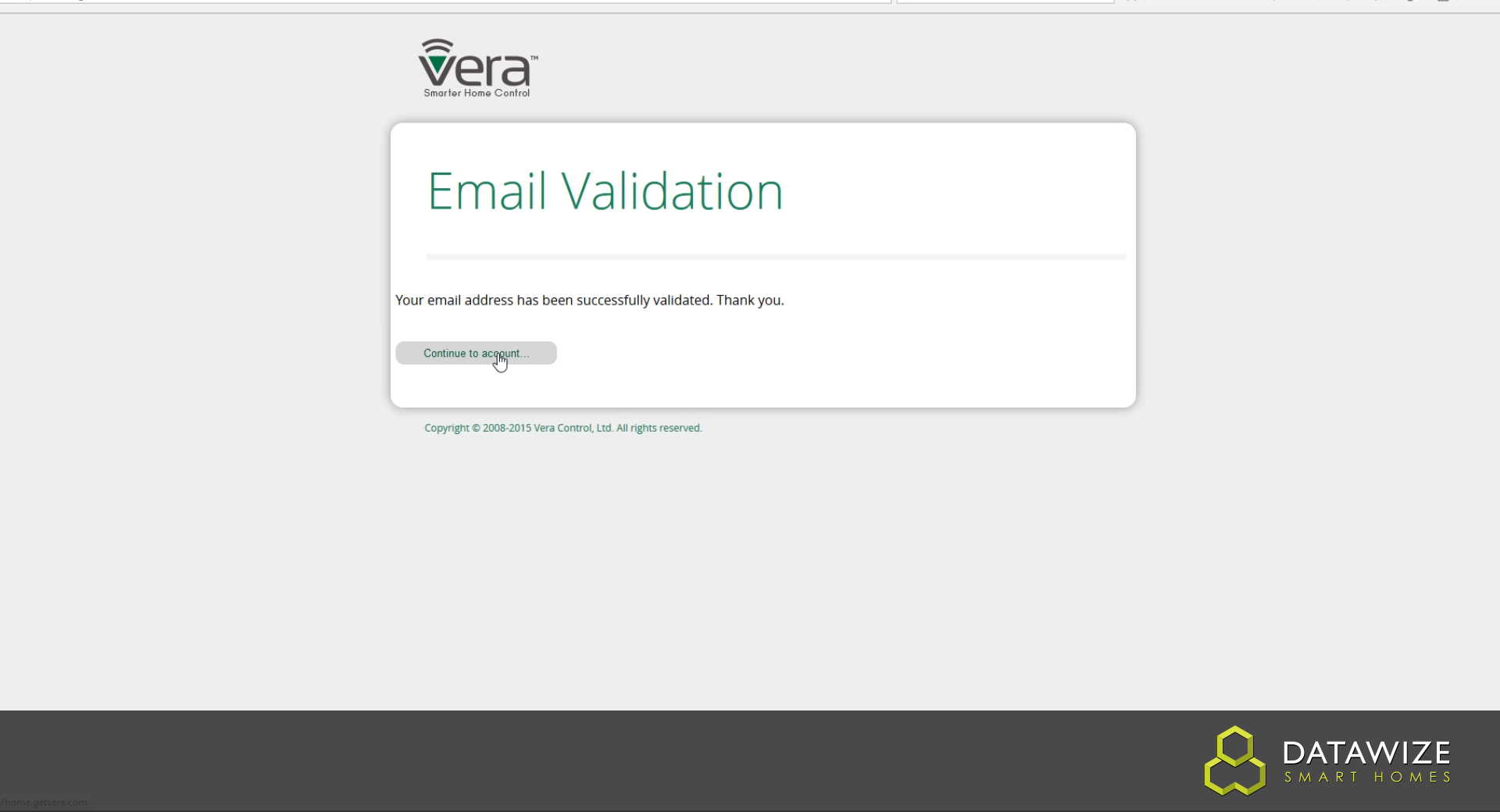
You can now log in to your account by filling in the boxes with the credentials you provided earlier in this tutorial.
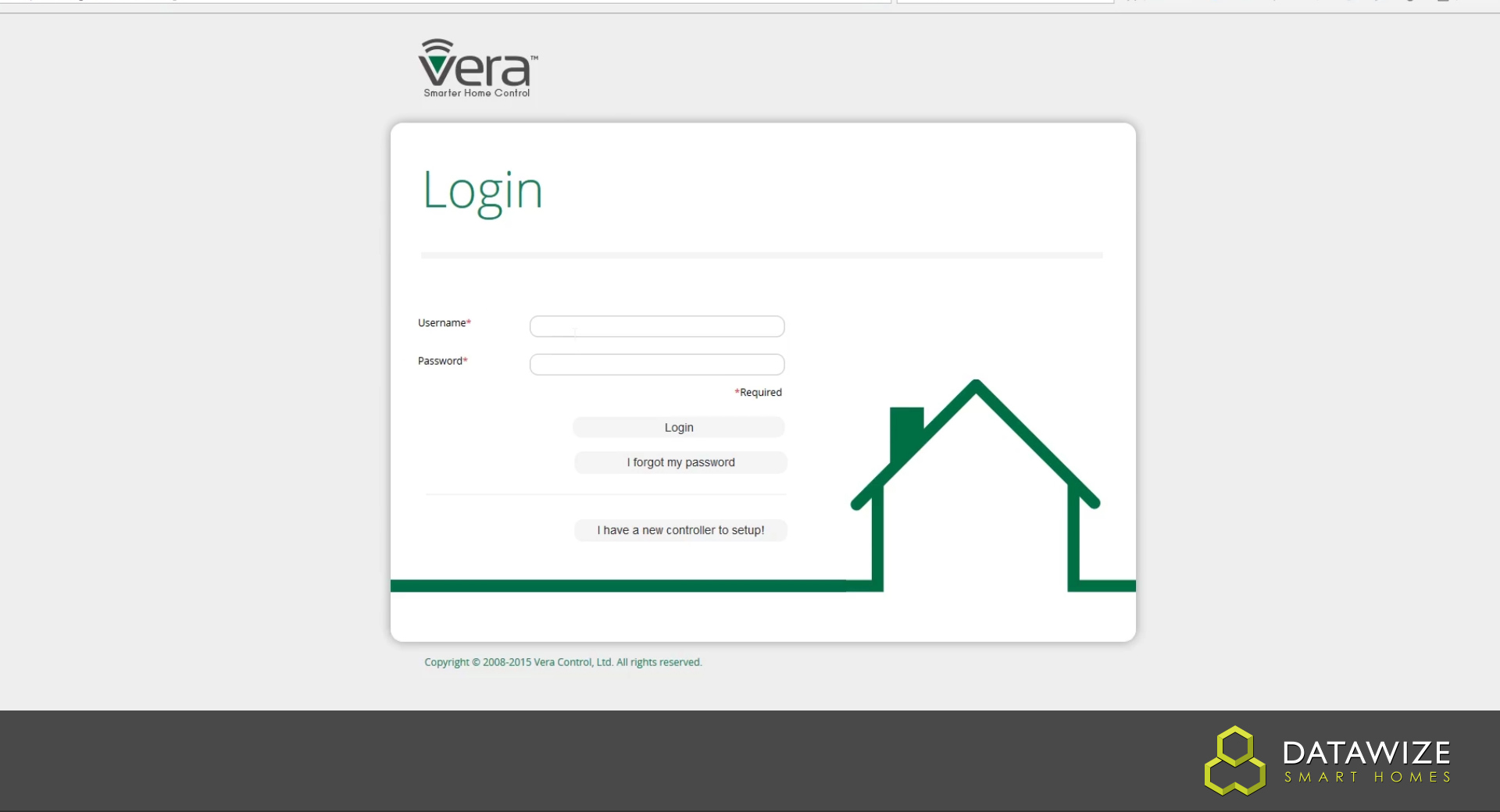
Now you have logged into your account we can now go ahead and add the Vera Edge contoller itself to the account. Click the "Add another controller" button to start the setup.
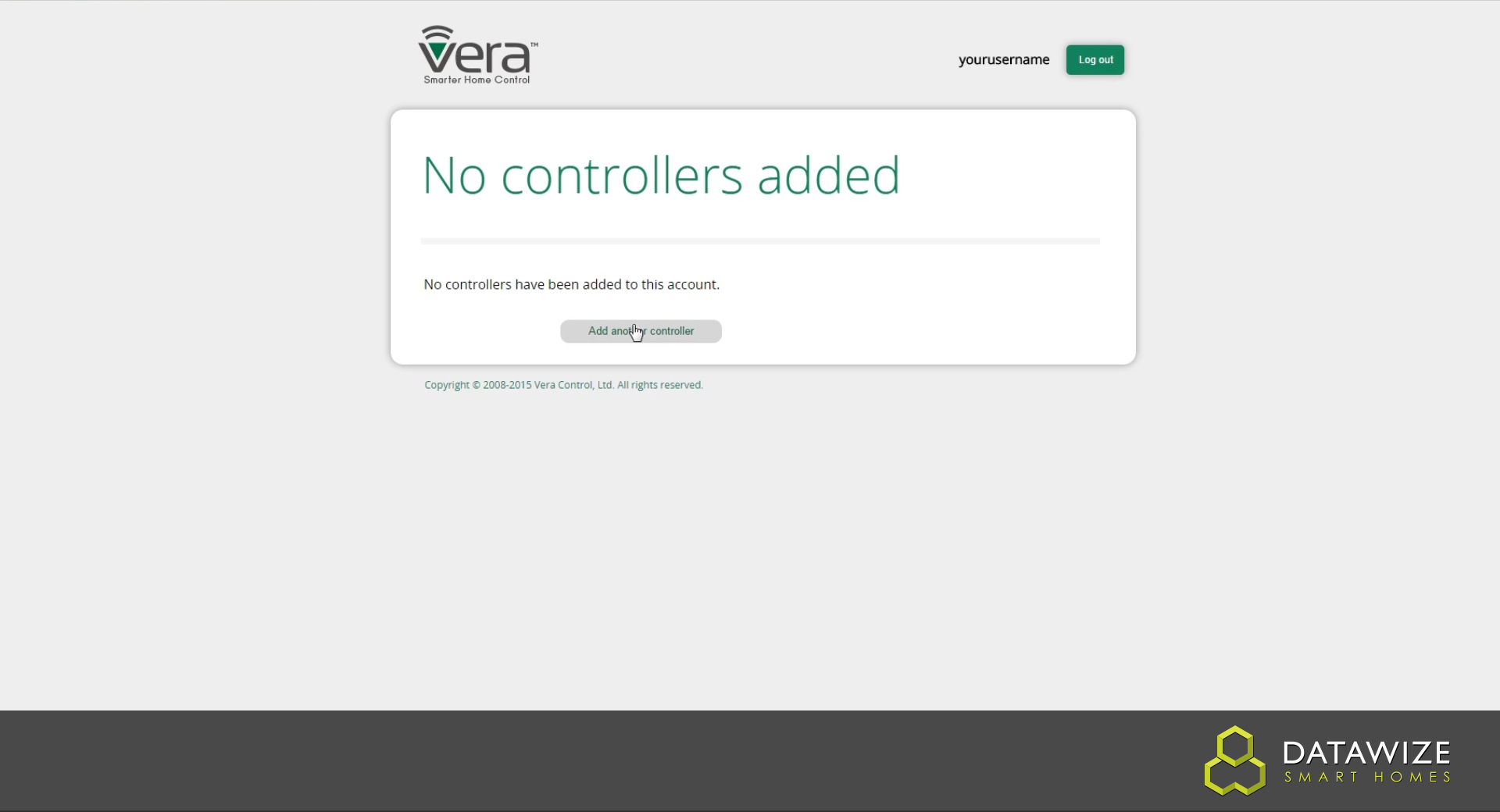
You will now be taken to the "Select Your Controller" Page, as this tutorial is for setting up the Vera Edge, select "Vera Edge" from the "Select your controller" drop down menu and click the "Continue" button.
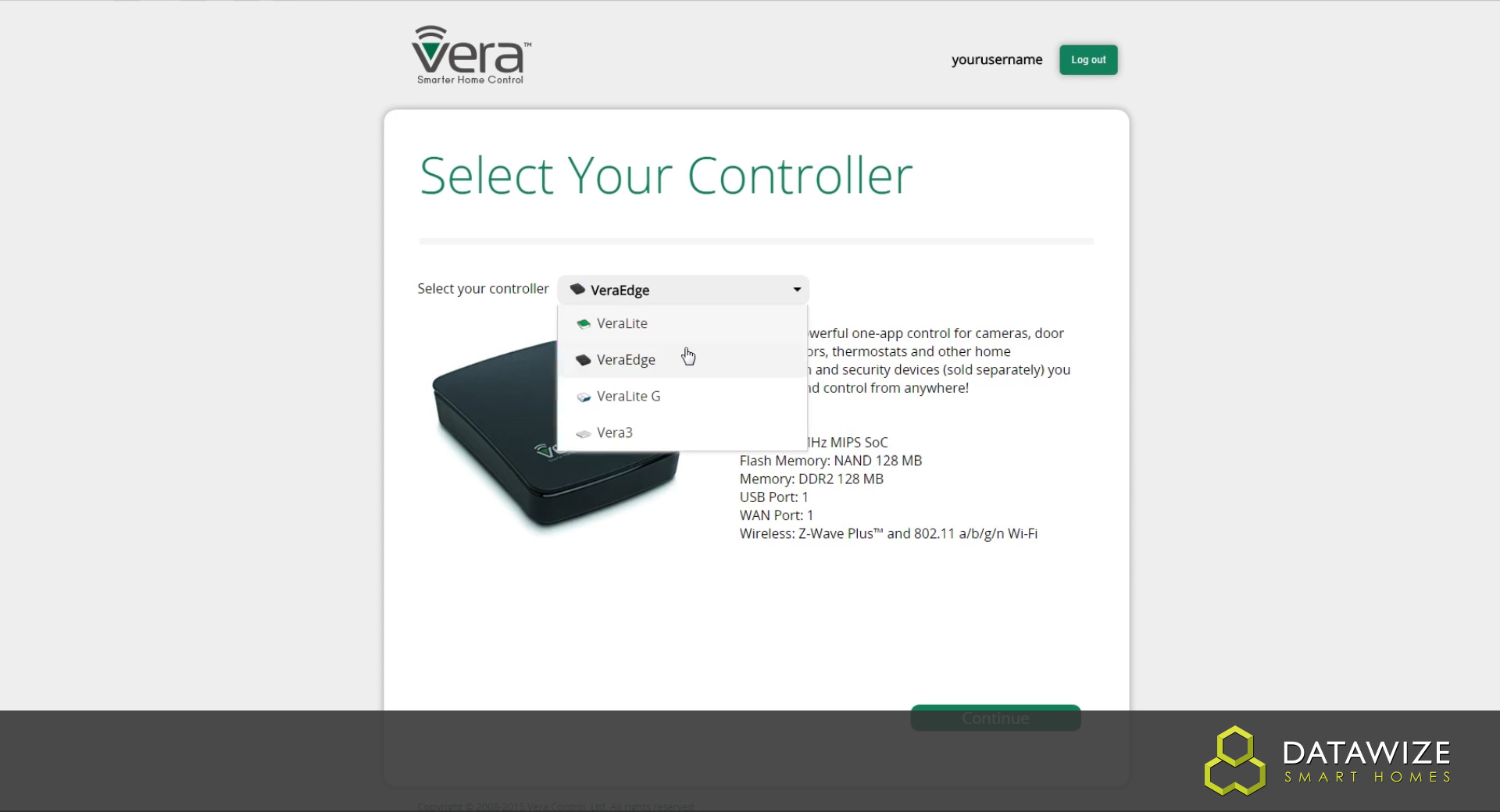
Follow all the Instructions on the "Plug In Your Controller" page and once completed click the "Continue" button.
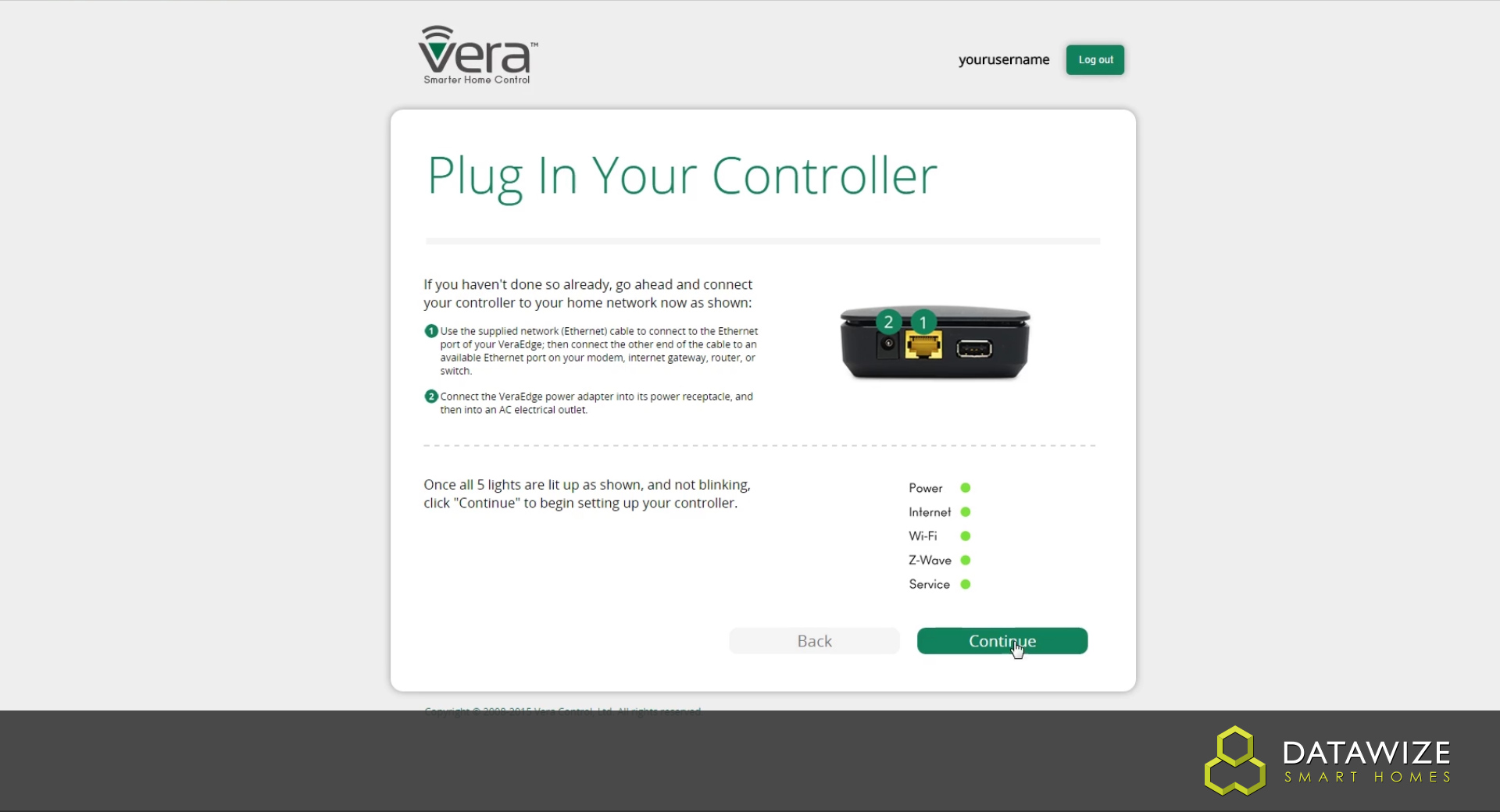
On the "Controller Infomation" page you will need to fill in both the "Serial Number" and "Mac Address" boxes, these can be found on the underside label of your Vera Edge Controller. ...popup content...
(Please not the mac address section needs to filled in with 2 characters per box). Once this page is completed and the entrys are verified, click the "Next" button to continue.
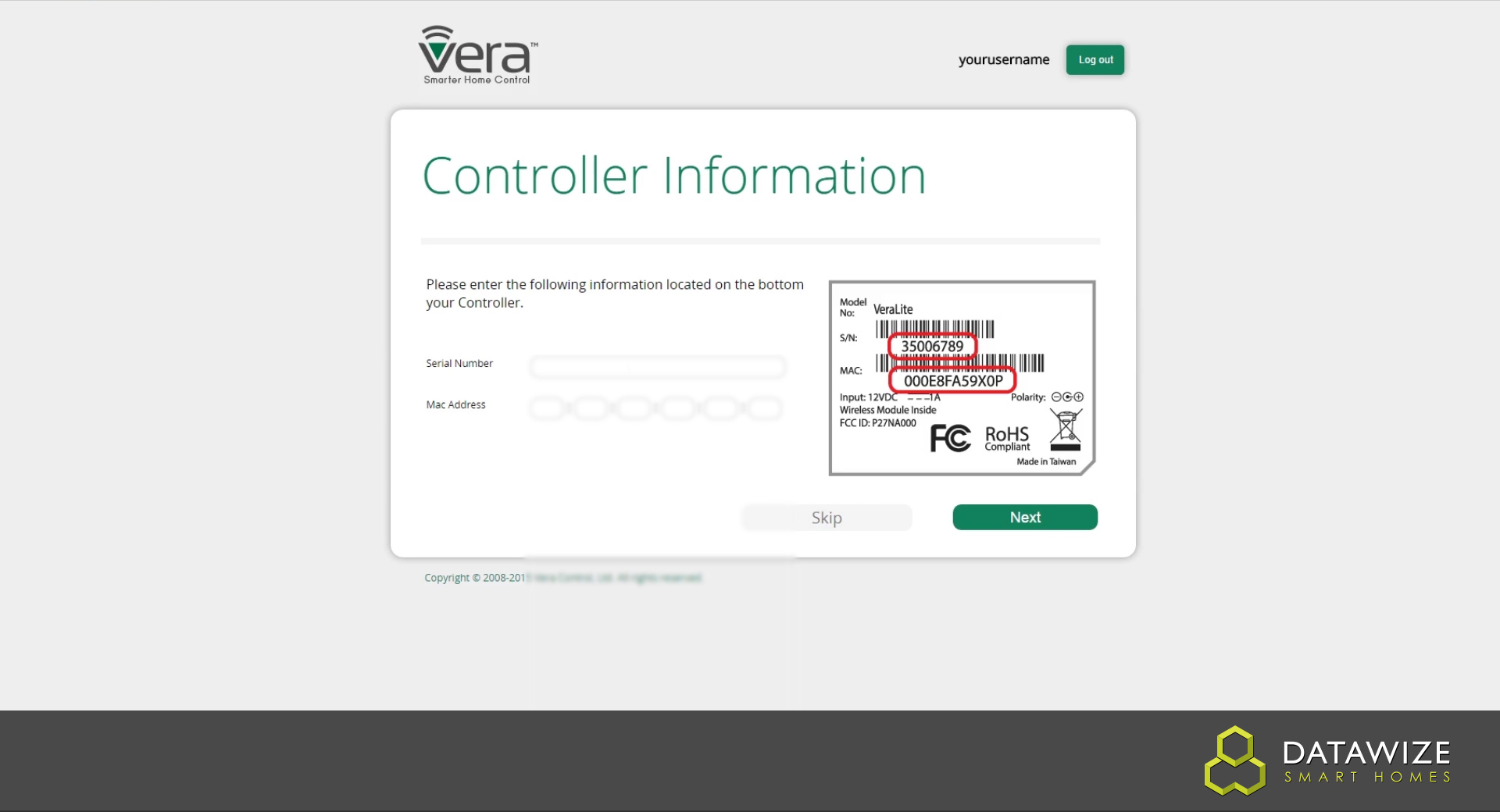
You will now be redirected back to the "My Controllers" page, where you will be able to see your Vera Edge Controller has been added. You can now go ahead on click the "Connect button" to connect to your Vera Edge Controller.
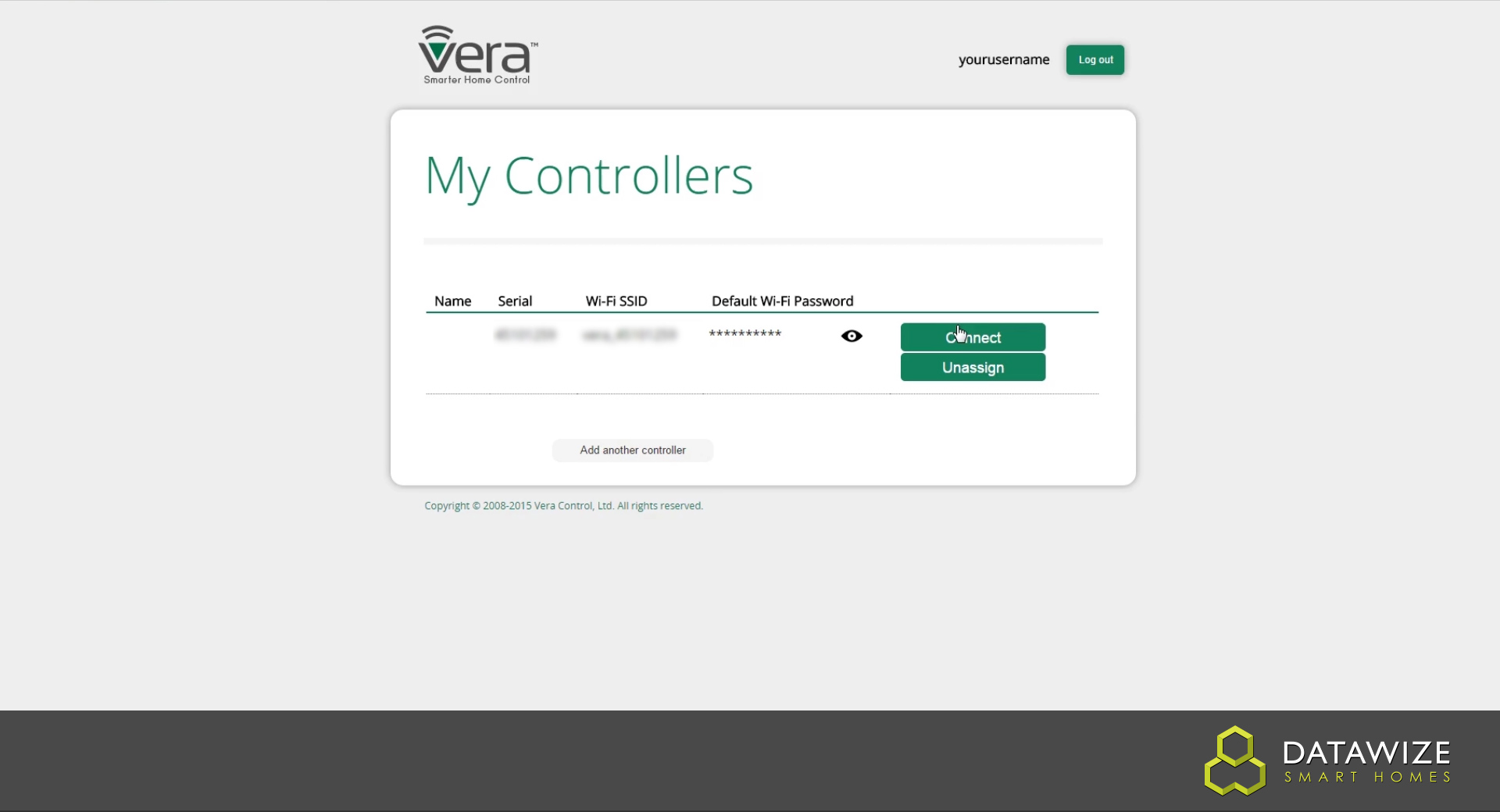
After the page has loaded (may take a few seconds) you will be presented with the dashboard of your newly set up Vera Edge Controller, ready for you to add devices to